Today we will install
Java 11 on MAC OS
. You can find multiple articles on the Java 11 installation but most of them are a little complex to set up. Today, we will set up the Java 11 installation on MAC in the easiest way.Please follow the below 5 steps to set Java 11 on MAC OS very easily.
Step 1: You need to download JDK 11(Java Development Kit) from the Oracle website. Download the JDK 11 ARM64 version for the M series and the x64 version for others. You can download the java 11 for MAC from here.
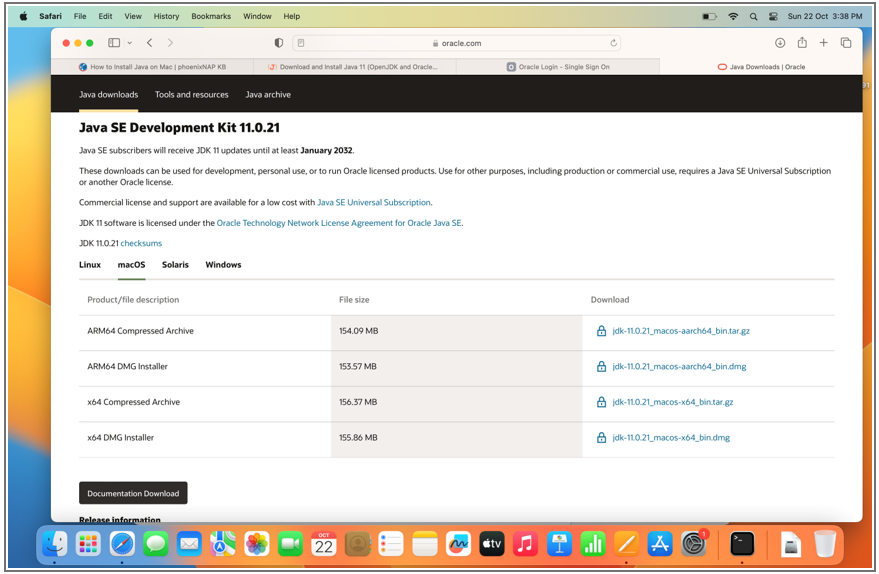
Step 2: Double-click on the downloaded JDK dmg file. The below icon will appear. Click on the icon to open the installation screen.
Step 3: Once the installation screen is opened, click on Continue button
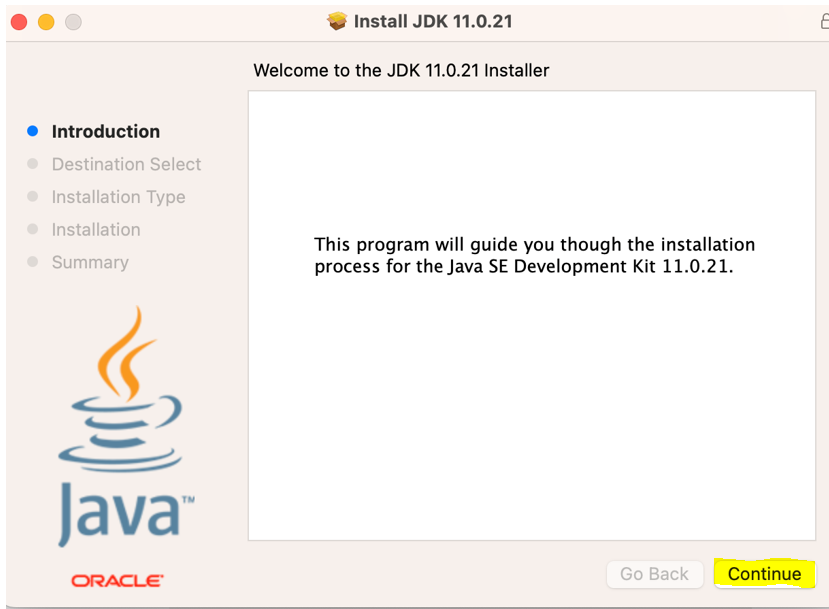
Step 4: After this click on install button as shown below
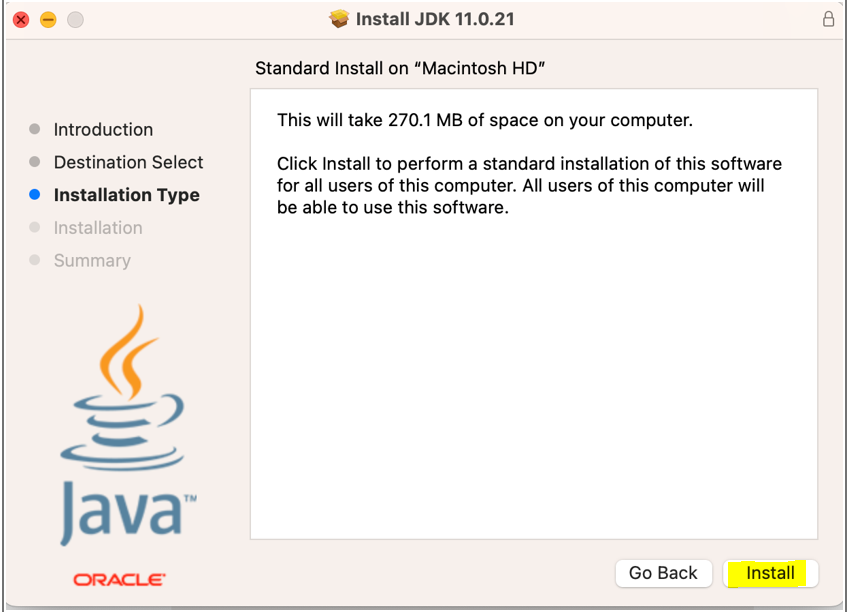
Step 5 : Once the installation is completed, to check if Java is successfully installed open the terminal and type command java -version. This command will display jdk version installed on your system.
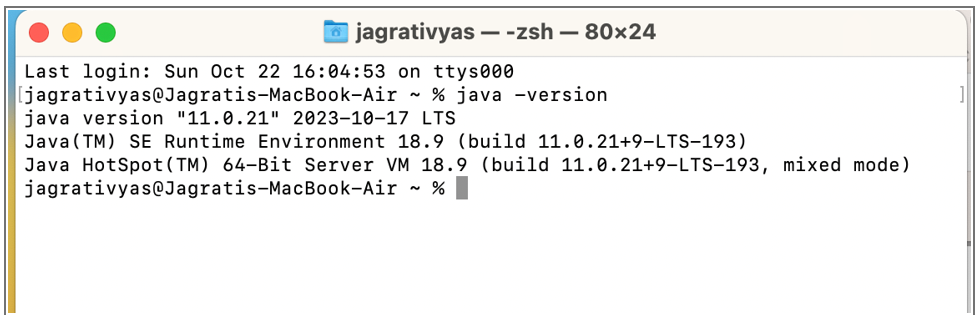
Also Read about Top 30 Premium Credit Card
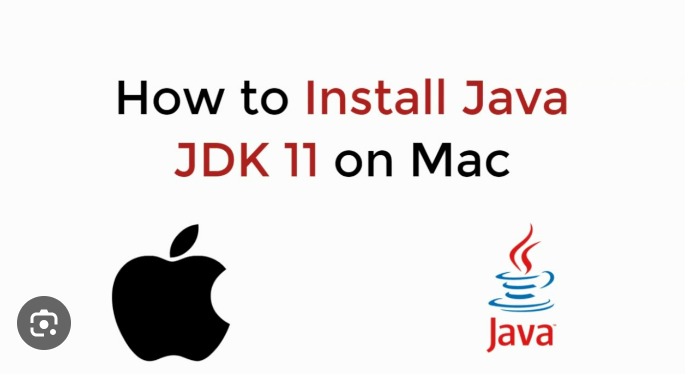
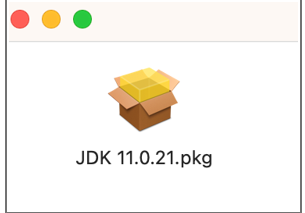
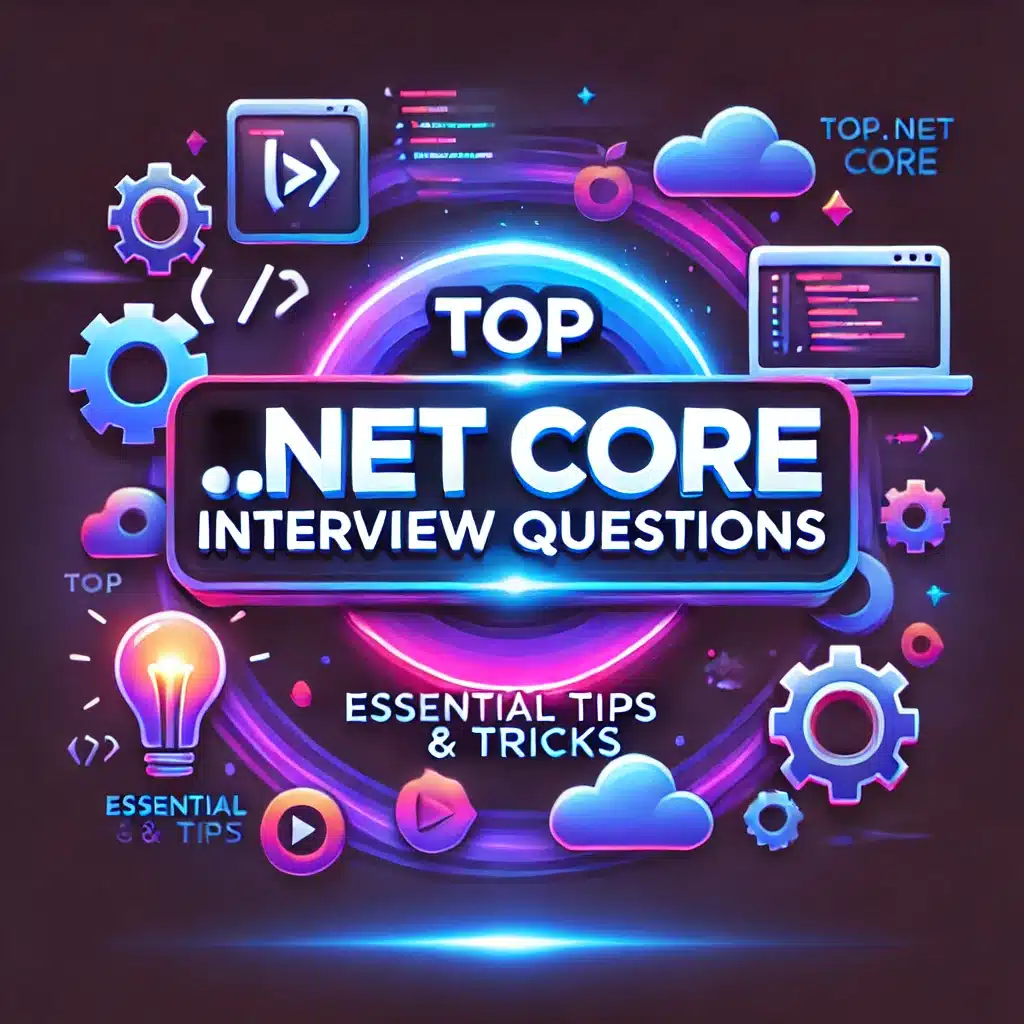
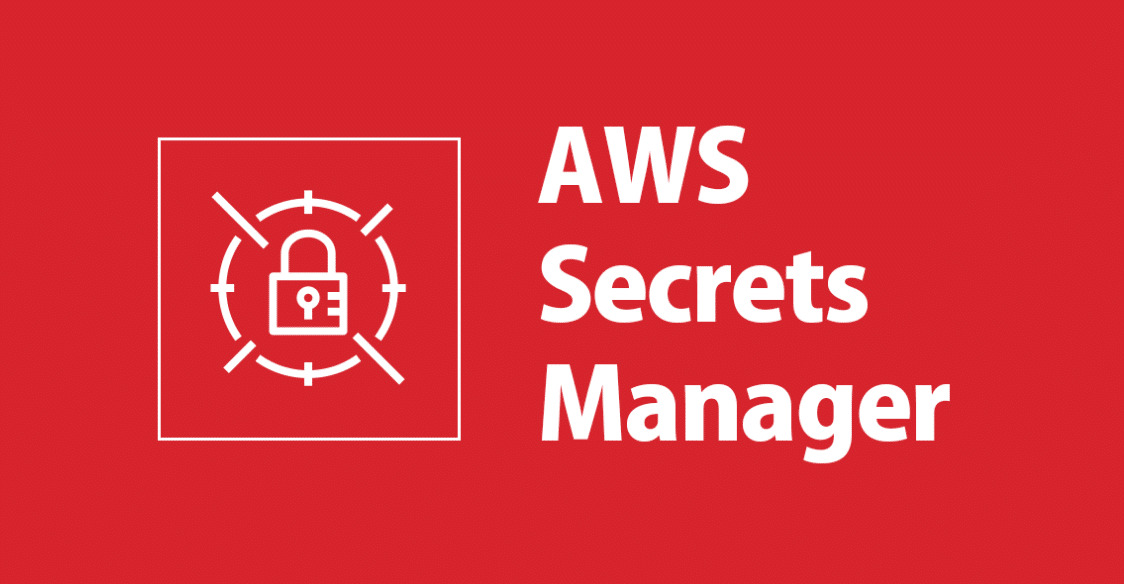


One thought on “How to install java 11 on MAC OS”